iOS实现折叠单元格
更新时间:2020年12月8日 11:31 点击:2045
本文实例为大家分享了iOS实现折叠单元格的具体代码,供大家参考,具体内容如下
思路
点击按钮或cell单元格来进行展开收缩, 同时使用一个BOOL值记录单元格展开收缩状态。根据BOOL值对tableView的高度和button的image进行实时变更。
注意点:
在执行- (void)tableView:(UITableView *)tableView didSelectRowAtIndexPath:(NSIndexPath *)indexPath( 点击当前单元格)方法时,收缩单元格,显示当前点击的单元格的内容。这一步骤的实现是对存储单元格内容的可变数组进行更改。
代码
//ViewController.h 中 #import <UIKit/UIKit.h> @interface ViewController : UIViewController @property UITableView *tableView; @property UIButton *button; @property NSMutableArray *imageViewArr; @property NSMutableArray *labelArr; @property BOOL select; //记录单元格展开收缩状态 @end
//ViewController.m 中
#import "ViewController.h"
#import "ViewTableViewCell.h"
#import "Masonry.h"
@interface ViewController () <UITableViewDelegate, UITableViewDataSource>
@end
@implementation ViewController
- (void)viewDidLoad {
[super viewDidLoad];
self.view.backgroundColor = [UIColor colorWithWhite:0.92 alpha:1];
_imageViewArr = [[NSMutableArray alloc] initWithObjects:@"1", @"2", @"3", @"4", @"5", nil];
_labelArr = [[NSMutableArray alloc] initWithObjects:@"发起群聊", @"添加朋友", @"扫一扫", @"收付款", @"帮助与反馈", nil];
_tableView = [[UITableView alloc] init];
[self.view addSubview:_tableView];
_tableView.frame = CGRectMake(100, 100, 130, 35);
//以下使用Masonry对tableView进行约束, 约束不是很规范 可忽略
// [_tableView mas_makeConstraints:^(MASConstraintMaker *make) {
// make.height.mas_offset(self.view.frame.size.height * 0.0485);
// make.width.mas_offset(self.view.frame.size.width * 0.335);
// make.left.equalTo(self.view.mas_left).offset(self.view.frame.size.width * 0.6);
// make.top.equalTo(self.view.mas_top).offset(self.view.frame.size.height * 0.046);
//
// }];
_tableView.delegate = self;
_tableView.dataSource = self;
[_tableView registerClass:[ViewTableViewCell class] forCellReuseIdentifier:@"cell"];
_button = [UIButton buttonWithType:UIButtonTypeCustom];
[self.view addSubview:_button];
[_button mas_makeConstraints:^(MASConstraintMaker *make) {
make.left.equalTo(_tableView.mas_right).offset(-28);
make.top.equalTo(_tableView.mas_top).offset(4);
make.height.mas_offset(self.view.frame.size.height * 0.0495 * 0.68);
make.width.mas_offset(self.view.frame.size.width * 0.335 * 0.22);
}];
[_button setImage:[UIImage imageNamed:@"shou"] forState:UIControlStateNormal];
[_button addTarget:self action:@selector(press) forControlEvents:UIControlEventTouchUpInside];
//默认单元格为收缩 select为0
_select = 0;
}
- (NSInteger)numberOfSectionsInTableView:(UITableView *)tableView {
return 1;
}
- (NSInteger)tableView:(UITableView *)tableView numberOfRowsInSection:(NSInteger)section {
//根据select的值来判断收缩展开状态,返回相应的行数
if(_select == 0) {
return 1;
} else {
return 5;
}
}
- (CGFloat)tableView:(UITableView *)tableView heightForRowAtIndexPath:(NSIndexPath *)indexPath {
return 40;
}
- (UITableViewCell *)tableView:(UITableView *)tableView cellForRowAtIndexPath:(NSIndexPath *)indexPath {
ViewTableViewCell *cell = [tableView dequeueReusableCellWithIdentifier:@"cell" forIndexPath:indexPath];
cell.iimageView.image = [UIImage imageNamed:_imageViewArr[indexPath.row]];
cell.label.text = [NSString stringWithString:_labelArr[indexPath.row]];
return cell;
}
//点击当前单元格
- (void)tableView:(UITableView *)tableView didSelectRowAtIndexPath:(NSIndexPath *)indexPath {
//记录当前单元格的imageView 和 Label的内容
NSString *imageViewStr = [NSString stringWithString:_imageViewArr[indexPath.row]];
NSString *labelStr = [NSString stringWithString:_labelArr[indexPath.row]];
//将当前单元格的内容插入可变数组,作为第一个元素
[_imageViewArr insertObject:imageViewStr atIndex:0];
[_labelArr insertObject:labelStr atIndex:0];
//同时删除可变数组中当前单元格的原本所在位置
[_imageViewArr removeObjectAtIndex:indexPath.row + 1];
[_labelArr removeObjectAtIndex:indexPath.row + 1];
//更新tableView
[_tableView reloadData];
//调用press方法, 变更tableView的高度 和 button的image
[self press];
}
- (void)press {
//通过判断select的值, 判断单元格的展开与收缩,更改tableView的高度 和 button的image
if (_select == 0) {
_select = 1;
_tableView.frame = CGRectMake(100, 100, 130, 200);
//以下使用masonry对tableView进行更新约束 (以下代码为更新tableView的高度)
// [_tableView mas_updateConstraints:^(MASConstraintMaker *make) {
// make.height.mas_offset(200);
// }];
[_button setImage:[UIImage imageNamed:@"kai"] forState:UIControlStateNormal];
} else {
_select = 0;
_tableView.frame = CGRectMake(100, 100, 130, 35);
// [_tableView mas_updateConstraints:^(MASConstraintMaker *make) {
// make.height.mas_offset(self.view.frame.size.height * 0.0485);
// }];
[_button setImage:[UIImage imageNamed:@"shou"] forState:UIControlStateNormal];
}
[_tableView reloadData];
}
@end
// ViewTableViewCell.h 中 #import <UIKit/UIKit.h> NS_ASSUME_NONNULL_BEGIN @interface ViewTableViewCell : UITableViewCell @property UIImageView *iimageView; @property UILabel *label; @end
//ViewTableViewCell.m中
#import "ViewTableViewCell.h"
@implementation ViewTableViewCell
- (instancetype)initWithStyle:(UITableViewCellStyle)style reuseIdentifier:(NSString *)reuseIdentifier {
self = [super initWithStyle:style reuseIdentifier:reuseIdentifier];
_iimageView = [[UIImageView alloc] init];
[self.contentView addSubview:_iimageView];
_label = [[UILabel alloc] init];
[self.contentView addSubview:_label];
return self;
}
- (void)layoutSubviews {
[super layoutSubviews];
_iimageView.frame = CGRectMake(5, 5, 25, 25);
_label.frame = CGRectMake(37, 5, 80, 25);
_label.font = [UIFont systemFontOfSize:15];
}
@end
效果图如下
初始状态
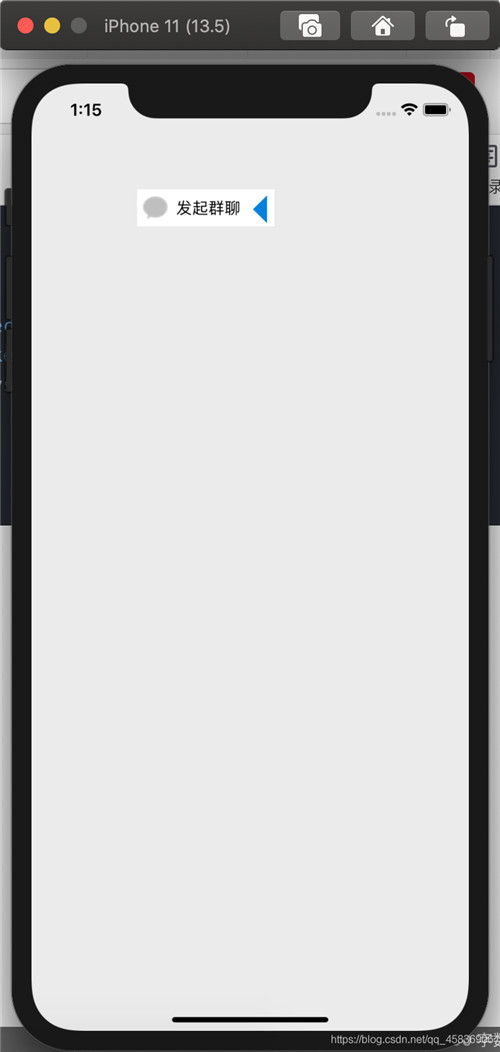
点击cell或点击按钮,显示如下:

点击任意cell, 例如点击扫一扫,单元格收回,如图

再次展开单元格, cell的内容如下:
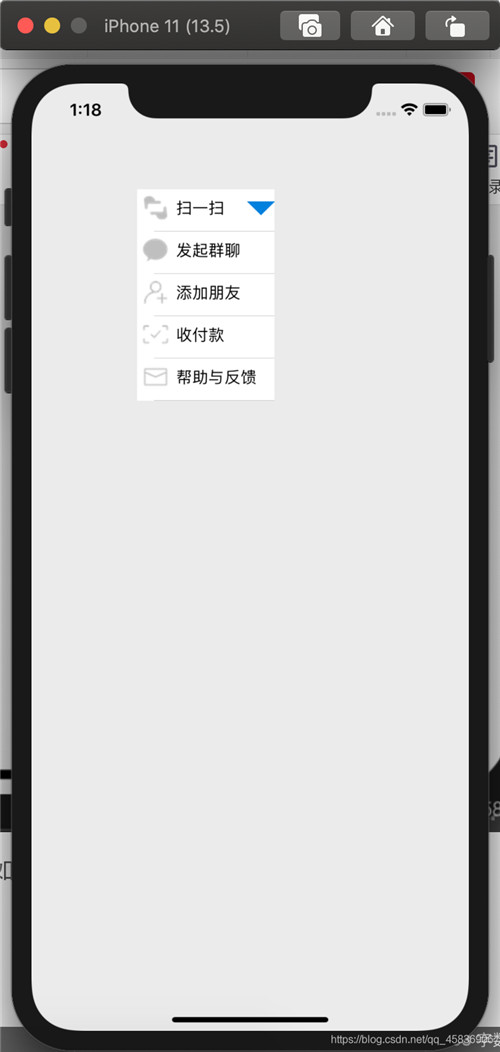
以上就是本文的全部内容,希望对大家的学习有所帮助,也希望大家多多支持猪先飞。
相关文章
- 这篇文章主要介绍了MySQL性能监控软件Nagios的安装及配置教程,这里以CentOS操作系统为环境进行演示,需要的朋友可以参考下...2015-12-14
iOS APP h5快捷程序 .mobileconfig的生成
1.从APP Store 下载Apple Configurator 2从一个管理点管理所有iOS设备应用程序,文档和配置文件。想要确保您的所有家庭成员在其每台iOS设备上都有类似的应用和文档,管理日益增...2021-12-23iOS设置UIButton文字显示位置和字体大小、颜色的方法
这篇文章给大家分享了iOS如何设置UIButton的文字显示位置和字体的大小、颜色,文中给出了示例代码,相信对大家的学习和理解很有帮助,有需要的朋友们下面来一起看看吧。...2020-06-30- 这篇文章主要为大家详细介绍了iOS如何将图片裁剪成圆形,文中示例代码介绍的非常详细,具有一定的参考价值,感兴趣的小伙伴们可以参考一下...2020-06-30
- 这篇文章主要给大家介绍了关于iOS给border设置渐变色的相关资料,文中通过示例代码介绍的非常详细,对大家的学习或者工作具有一定的参考学习价值,需要的朋友们下面随着小编来一起学习学习吧...2021-03-09
- 这篇文章主要介绍了iOS新版微信底部返回横条问题的解决,文中通过示例代码介绍的非常详细,对大家的学习或者工作具有一定的参考学习价值,需要的朋友们下面随着小编来一起学习学习吧...2020-06-30
- 这篇文章主要介绍了vue+axios全局添加请求头和参数操作,具有很好的参考价值,希望对大家有所帮助。一起跟随小编过来看看吧...2020-07-24
- 这篇文章主要给大家介绍了关于iOS蓝牙设备名称缓存问题的解决方法,文中通过示例代码介绍的非常详细,对大家的学习或者工作具有一定的参考学习价值,需要的朋友们下面随着小编来一起学习学习吧...2020-12-08
- 这篇文章主要介绍了iOS新版微信底部工具栏遮挡问题完美解决,文中通过示例代码介绍的非常详细,对大家的学习或者工作具有一定的参考学习价值,需要的朋友们下面随着小编来一起学习学习吧...2020-06-30
- 这篇文章主要给大家介绍了关于iOS新增绘制圆的方法,文中通过示例代码介绍的非常详细,对各位iOS开发者们具有一定的参考学习价值,需要的朋友们下面来一起学习学习吧...2020-06-30
- 这篇文章主要为大家详细介绍了iOS UIBezierPath实现饼状图,文中示例代码介绍的非常详细,具有一定的参考价值,感兴趣的小伙伴们可以参考一下...2021-03-20
- 这篇文章主要介绍了封装 axios+promise通用请求函数操作,具有很好的参考价值,希望对大家有所帮助。一起跟随小编过来看看吧...2020-08-12
- ios获取文件路径的方法,iphone沙箱模型的四个文件夹,通过documents,tmp,app,Library得到模拟器路径的简单方式,下面小编整理相关资料,把IOS获取各种文件目录路径的方式总结如下,需要的朋友可以参考下...2020-06-30
- 这篇文章主要为大家详细介绍了Bootstarp创建可折叠组件的对应方法,以实例为大家分享了Bootstrap折叠组件,感兴趣的小伙伴们可以参考一下...2016-02-26
- 这篇文章主要介绍了Vue中 axios delete请求参数操作,具有很好的参考价值,希望对大家有所 帮助。一起跟随小编过来看看吧...2020-08-26
- 这篇文章主要为大家详细介绍了iOS UICollectionView实现卡片效果,文中示例代码介绍的非常详细,具有一定的参考价值,感兴趣的小伙伴们可以参考一下...2020-06-30
vue+elementui实现点击table中的单元格触发事件--弹框
这篇文章主要介绍了vue+elementui实现点击table中的单元格触发事件--弹框,具有很好的参考价值,希望对大家有所帮助。一起跟随小编过来看看吧...2020-07-18- 这篇文章主要为大家详细介绍了iOS实现电子签名,文中示例代码介绍的非常详细,具有一定的参考价值,感兴趣的小伙伴们可以参考一下...2020-12-08
- 这篇文章主要介绍了Vue使用axios引起的后台session不同操作,具有很好的参考价值,希望对大家有所帮助。一起跟随小编过来看看吧...2020-08-14
- 这篇文章主要为大家详细介绍了iOS实现循环滚动公告栏,文中示例代码介绍的非常详细,具有一定的参考价值,感兴趣的小伙伴们可以参考一下...2021-03-20
