Python实现双人五子棋对局
更新时间:2022年5月2日 21:35 点击:259 作者:战 胜
本文实例为大家分享了Python实现双人五子棋对局的具体代码,供大家参考,具体内容如下
效果:
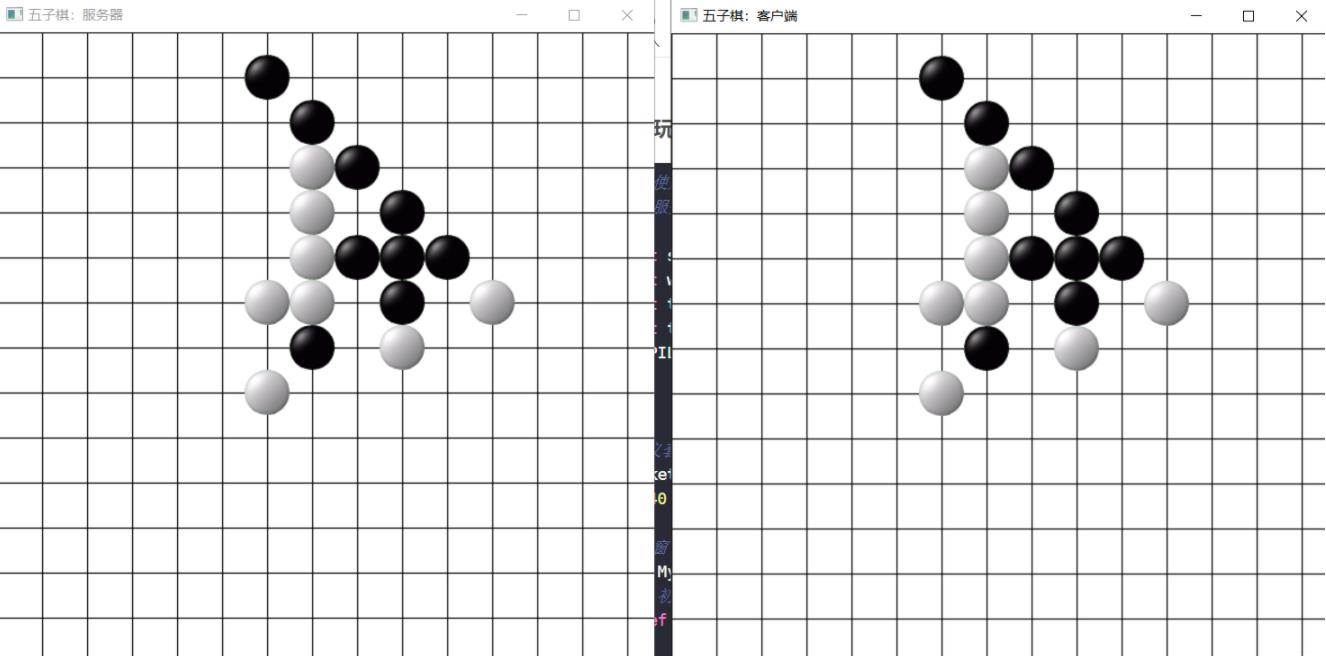
自己需要两个棋子:

服务器玩家全部代码:
# 案列使用TCP连接
# 这是服务器端
import socket
import wx
import threading
import time
from PIL import Image
# 定义套接字 s
s=socket.socket(socket.AF_INET,socket.SOCK_STREAM)
Cell=40
# 定义窗口类
class MyFrame(wx.Frame):
# 初始化这里就是生成界面,然后绑定了按钮事件,其他没了
def __init__(self):
super().__init__(parent=None,size=(600,600),title="五子棋:服务器")
self.Center()
self.panel=wx.Panel(parent=self)
#openButton = wx.Button(parent=map, id=1, label="开房间")
#self.Bind(wx.EVT_BUTTON, self.StartGame)
self.panel.Bind(wx.EVT_PAINT, self.PaintBackground) # 绘图
self.panel.Bind(wx.EVT_LEFT_DOWN,self.GoChess) # 绑定鼠标左键消息
self.picture = [wx.Bitmap("黑.png"), wx.Bitmap("白.png")]
# 创造二维数组用来判断自己是否获胜
self.map = [[" ", " ", " ", " ", " ", " ", " ", " ", " ", " ", " ", " ", " ", " ", " "] for y in range(15)]
# 定义一个变量来标志自己是否可以走棋
self.IsGoGame = True
self.StartGame()
# 画背景函数
def PaintBackground(self,event):
self.dc = wx.PaintDC(self.panel)
# 创造背景
brush = wx.Brush("white")
self.dc.SetBackground(brush)
self.dc.Clear()
# 画方格线
pen = wx.Pen(wx.Colour(0, 0, 0), 1, wx.SOLID)
self.dc.SetPen(pen)
for i in range(15):
self.dc.DrawLine(0, Cell*i, 600, Cell*i)
self.dc.DrawLine(Cell * i, 0, Cell * i, 600)
# 在x,y坐标绘制棋子
def PaintPiece(self,x,y):
image = wx.StaticBitmap(self.panel, -1, self.picture[0],size=(40,40),pos=(x*Cell+Cell/2,y*Cell+Cell/2))
#image.SetPosition((x*Cell+Cell/2,y*Cell+Cell/2))
# 玩家自己走棋
def GoChess(self,event):
#SetPosition(event.GetPosition())
if self.IsGoGame:
pos = event.GetPosition() # 在x,y坐标绘制棋子
x = int((pos.x - Cell / 2) // Cell)
y = int((pos.y - Cell / 2) // Cell)
self.PaintPiece(x, y)
# 下子后,向客户端发送位置
msg = str(x) + "," + str(y)
self.conn.send(msg.encode()) # 给客户端发送信息
print("服务器发送:", msg)
self.map[x][y]="a"
# 判断是否胜利
if self.win_lose("a"):
self.one_Dialog("win")
self.IsGoGame=False
else:
self.one_Dialog("notGo")
# 开启服务器端函数
def StartGame(self):
self.otherNum=0
self.image=[]
for item in range(50):
self.image.append(wx.StaticBitmap(self.panel, -1, self.picture[1], size=(40, 40),pos=(-100,-100)))
threadGame=threading.Thread(target=self.thread_body,name="Srever")
threadGame.start()
def thread_body(self):
s.bind(("127.0.0.1", 8888)) # 绑定IP和端口(参数为二元组),就是寻址
s.listen(5) # 因为是TCP,所有要监听端口
print("服务器启动·····")
self.conn, self.addess = s.accept() # 等待客户端连接(参数为最大连接数),返回一个二元组(新的socket对象+客户端地址)
while True:
data = self.conn.recv(1024) # 接受1024字节序列数据(这个函数阻塞,直到接受到数据)
if len(data) != 0:
msg = data.decode()
print("服务器接收:",msg)
msg = msg.split(",")
#self.PaintPiece(int(msg[0]), int(msg[1]))
#image = wx.StaticBitmap(self.panel, -1, self.picture[0], size=(40, 40))
# 设置原来实例化好的棋子的位置
self.image[self.otherNum].SetPosition((int(msg[0]) * Cell + Cell / 2, int(msg[1])* Cell + Cell / 2))
self.otherNum+=1
self.map[int(msg[0])][int(msg[1])] = "b"
if self.win_lose("b"): # 判断对方玩家是否胜利
self.one_Dialog("lose")
self.IsGoGame = True # 接收消息后 玩家能够走棋
#time.sleep(2)
def one_Dialog(self,msg):
if msg=="win":
dlg = wx.MessageDialog(None, u"你胜利了!", u"恭喜", wx.YES_NO | wx.ICON_QUESTION)
if dlg.ShowModal() == wx.ID_YES:
self.Close(True)
dlg.Destroy()
elif msg=="lose":
dlg = wx.MessageDialog(None, u"你输了!", u"很遗憾", wx.YES_NO | wx.ICON_QUESTION)
if dlg.ShowModal() == wx.ID_YES:
self.Close(True)
dlg.Destroy()
elif msg == "notGo":
dlg = wx.MessageDialog(None, u"等待对方下棋!", u"提示", wx.YES_NO | wx.ICON_QUESTION)
if dlg.ShowModal() == wx.ID_YES:
#self.Close(True)
dlg.Destroy()
def win_lose(self,msg):
a = str(msg)
print("a=", a)
for i in range(0, 11):
for j in range(0, 11):
if self.map[i][j] == a and self.map[i + 1][j + 1] == a and self.map[i + 2][j + 2] == a and \
self.map[i + 3][
j + 3] == a and self.map[i + 4][j + 4] == a:
print("x=y轴上形成五子连珠")
return True
for i in range(4, 15):
for j in range(0, 11):
if self.map[i][j] == a and self.map[i - 1][j + 1] == a and self.map[i - 2][j + 2] == a and \
self.map[i - 3][
j + 3] == a and self.map[i - 4][j + 4] == a:
print("x=-y轴上形成五子连珠")
return True
for i in range(0, 15):
for j in range(4, 15):
if self.map[i][j] == a and self.map[i][j - 1] == a and self.map[i][j - 2] == a and self.map[i][
j - 2] == a and self.map[i][
j - 4] == a:
print("Y轴上形成了五子连珠")
return True
for i in range(0, 11):
for j in range(0, 15):
if self.map[i][j] == a and self.map[i + 1][j] == a and self.map[i + 2][j] == a and \
self.map[i + 3][j] == a and \
self.map[i + 4][j] == a:
print("X轴形成五子连珠")
return True
return False
# 应用程序
class App(wx.App):
def OnInit(self):
frame=MyFrame()
frame.Show()
return True
def OnExit(self):
s.close() # 关闭socket对象
return 0
# 进入main函数运行:循环
if __name__=="__main__":
app=App()
app.MainLoop()
客户端玩家全部代码:
# 案列使用TCP连接
# 这是服务器端
import socket
import wx
import threading
import time
from PIL import Image
# 定义套接字 s
s=socket.socket(socket.AF_INET,socket.SOCK_STREAM)
Cell=40
# 定义窗口类
class MyFrame(wx.Frame):
# 初始化这里就是生成界面,然后绑定了按钮事件,其他没了
def __init__(self):
super().__init__(parent=None,size=(600,600),title="五子棋:客户端")
self.Center()
self.panel=wx.Panel(parent=self)
#openButton = wx.Button(parent=map, id=1, label="开房间")
#self.Bind(wx.EVT_BUTTON, self.StartGame)
self.panel.Bind(wx.EVT_PAINT, self.PaintBackground) # 绘图
self.panel.Bind(wx.EVT_LEFT_DOWN,self.GoChess) # 绑定鼠标左键消息
self.picture=[wx.Bitmap("白.png"),wx.Bitmap("黑.png")]
# 创造二维数组用来判断自己是否获胜
self.map = [[" ", " ", " ", " ", " ", " ", " ", " ", " ", " ", " ", " ", " ", " ", " "] for y in range(15)]
# 定义一个变量来标志自己是否可以走棋
self.IsGoGame=False
self.StartGame()
# 画背景函数
def PaintBackground(self,event):
self.dc = wx.PaintDC(self.panel)
# 创造背景
brush = wx.Brush("white")
self.dc.SetBackground(brush)
self.dc.Clear()
# 画方格线
pen = wx.Pen(wx.Colour(0, 0, 0), 1, wx.SOLID)
self.dc.SetPen(pen)
for i in range(15):
self.dc.DrawLine(0, Cell*i, 600, Cell*i)
self.dc.DrawLine(Cell * i, 0, Cell * i, 600)
# 在x,y坐标绘制棋子
def PaintPiece(self,x,y):
image = wx.StaticBitmap(self.panel, -1,self.picture[0] ,size=(40,40),pos=(x*Cell+Cell/2,y*Cell+Cell/2))
#image.SetPosition()
def GoChess(self,event):
#SetPosition(event.GetPosition())
if self.IsGoGame: # 轮到自己下棋
pos = event.GetPosition() # 在x,y坐标绘制棋子
x=int((pos.x-Cell/2)//Cell)
y=int((pos.y-Cell/2)//Cell)
self.PaintPiece(x, y)
# 下子后,向客户端发送位置
msg=str(x)+","+str(y)
s.send(msg.encode()) # 给客户端发送信息
print("客户端发送:", msg)
self.map[x][y] = "a"
# 判断是否胜利
if self.win_lose("a"):
self.one_Dialog("win")
self.IsGoGame=False
else:
self.one_Dialog("notGo")
# 开启服务器端函数
def StartGame(self):
self.image=[]
self.otherNum = 0
for item in range(50):
self.image.append(wx.StaticBitmap(self.panel, -1, self.picture[1], size=(40, 40), pos=(-100, -100)))
while True:
try:
s.connect(("127.0.0.1", 8888))
break
except:
print("等待服务器启动~")
threadGame = threading.Thread(target=self.thread_body, name="Client")
threadGame.start()
return
def thread_body(self):
while True:
data = s.recv(1024) # 等待接收服务器端信息
if len(data) != 0:
msg=data.decode()
print("客户端接收:", msg)
msg = msg.split(",")
#self.PaintPiece(int(msg[0]), int(msg[1]))
#image = wx.StaticBitmap(self.panel, -1, self.picture[0], size=(40, 40))
self.image[self.otherNum].SetPosition((int(msg[0]) * Cell + Cell / 2, int(msg[1]) * Cell + Cell / 2))
self.otherNum += 1
self.map[int(msg[0])][int(msg[1])] = "b"
if self.win_lose("b"):
self.one_Dialog("lose")
self.IsGoGame=True
#time.sleep(2)
def one_Dialog(self, msg):
if msg == "win":
dlg = wx.MessageDialog(None, u"你胜利了!", u"恭喜", wx.YES_NO | wx.ICON_QUESTION)
if dlg.ShowModal() == wx.ID_YES:
self.Close(True)
dlg.Destroy()
if msg == "lose":
dlg = wx.MessageDialog(None, u"你输了!", u"很遗憾", wx.YES_NO | wx.ICON_QUESTION)
if dlg.ShowModal() == wx.ID_YES:
self.Close(True)
dlg.Destroy()
if msg == "notGo":
dlg = wx.MessageDialog(None, u"等待对方下棋!", u"提示", wx.YES_NO | wx.ICON_QUESTION)
if dlg.ShowModal() == wx.ID_YES:
#self.Close(True)
dlg.Destroy()
# 判断整个棋盘的输赢
def win_lose(self,msg):
a = str(msg)
print("a=", a)
for i in range(0, 11):
for j in range(0, 11):
if self.map[i][j] == a and self.map[i + 1][j + 1] == a and self.map[i + 2][j + 2] == a and self.map[i + 3][
j + 3] == a and self.map[i + 4][j + 4] == a:
print("x=y轴上形成五子连珠")
return True
for i in range(4, 15):
for j in range(0, 11):
if self.map[i][j] == a and self.map[i - 1][j + 1] == a and self.map[i - 2][j + 2] == a and self.map[i - 3][
j + 3] == a and self.map[i - 4][j + 4] == a:
print("x=-y轴上形成五子连珠")
return True
for i in range(0, 15):
for j in range(4, 15):
if self.map[i][j] == a and self.map[i][j - 1] == a and self.map[i][j - 2] == a and self.map[i][j - 2] == a and self.map[i][
j - 4] == a:
print("Y轴上形成了五子连珠")
return True
for i in range(0, 11):
for j in range(0, 15):
if self.map[i][j] == a and self.map[i + 1][j] == a and self.map[i + 2][j] == a and self.map[i + 3][j] == a and \
self.map[i + 4][j] == a:
print("X轴形成五子连珠")
return True
return False
# 应用程序
class App(wx.App):
def OnInit(self):
frame=MyFrame()
frame.Show()
return True
def OnExit(self):
s.close() # 关闭socket对象
return 0
# 进入main函数运行:循环
if __name__=="__main__":
app=App()
app.MainLoop()
以上就是本文的全部内容,希望对大家的学习有所帮助,也希望大家多多支持猪先飞。
原文出处:https://blog.csdn.net/qq_45021180/article/details/113991825
相关文章
- 这篇文章主要介绍了python-opencv-画外接矩形框的实例代码,代码简单易懂,对大家的学习或工作具有一定的参考借鉴价值,需要的朋友可以参考下...2021-09-04
Python astype(np.float)函数使用方法解析
这篇文章主要介绍了Python astype(np.float)函数使用方法解析,文中通过示例代码介绍的非常详细,对大家的学习或者工作具有一定的参考学习价值,需要的朋友可以参考下...2020-06-08- 2022虎年新年即将来临,小编为大家带来了一个利用Python编写的虎年烟花特效,堪称全网最绚烂,文中的示例代码简洁易懂,感兴趣的同学可以动手试一试...2022-02-14
- 在本篇文章里小编给大家分享的是一篇关于python中numpy.empty()函数实例讲解内容,对此有兴趣的朋友们可以学习下。...2021-02-06
python-for x in range的用法(注意要点、细节)
这篇文章主要介绍了python-for x in range的用法,具有很好的参考价值,希望对大家有所帮助。一起跟随小编过来看看吧...2021-05-10- 这篇文章主要介绍了Python 图片转数组,二进制互转操作,具有很好的参考价值,希望对大家有所帮助。一起跟随小编过来看看吧...2021-03-09
- 这篇文章主要介绍了Python中的imread()函数用法说明,具有很好的参考价值,希望对大家有所帮助。一起跟随小编过来看看吧...2021-03-16
- 这篇文章主要介绍了python如何实现b站直播自动发送弹幕,帮助大家更好的理解和学习使用python,感兴趣的朋友可以了解下...2021-02-20
python Matplotlib基础--如何添加文本和标注
这篇文章主要介绍了python Matplotlib基础--如何添加文本和标注,帮助大家更好的利用Matplotlib绘制图表,感兴趣的朋友可以了解下...2021-01-26- 这篇文章主要介绍了解决python 使用openpyxl读写大文件的坑,具有很好的参考价值,希望对大家有所帮助。一起跟随小编过来看看吧...2021-03-13
- 今天小编就为大家分享一篇python 计算方位角实例(根据两点的坐标计算),具有很好的参考价值,希望对大家有所帮助。一起跟随小编过来看看吧...2020-04-27
- 这篇文章主要为大家详细介绍了python实现双色球随机选号,文中示例代码介绍的非常详细,具有一定的参考价值,感兴趣的小伙伴们可以参考一下...2020-05-02
- 在本篇文章里小编给大家整理的是一篇关于python中使用np.delete()的实例方法,对此有兴趣的朋友们可以学习参考下。...2021-02-01
- 这篇文章主要介绍了使用Python的pencolor函数实现渐变色功能,本文通过实例代码给大家介绍的非常详细,对大家的学习或工作具有一定的参考借鉴价值,需要的朋友可以参考下...2021-03-09
- 这篇文章主要介绍了python自动化办公操作PPT的实现,文中通过示例代码介绍的非常详细,对大家的学习或者工作具有一定的参考学习价值,需要的朋友们下面随着小编来一起学习学习吧...2021-02-05
Python getsizeof()和getsize()区分详解
这篇文章主要介绍了Python getsizeof()和getsize()区分详解,文中通过示例代码介绍的非常详细,对大家的学习或者工作具有一定的参考学习价值,需要的朋友们下面随着小编来一起学习学习吧...2020-11-20- 这篇文章主要为大家详细介绍了python实现学生通讯录管理系统,文中示例代码介绍的非常详细,具有一定的参考价值,感兴趣的小伙伴们可以参考一下...2021-02-25
- 这篇文章主要介绍了PyTorch一小时掌握之迁移学习篇,本文给大家介绍的非常详细,对大家的学习或工作具有一定的参考借鉴价值,需要的朋友可以参考下...2021-09-08
- 这篇文章主要介绍了解决python 两个时间戳相减出现结果错误的问题,具有很好的参考价值,希望对大家有所帮助。一起跟随小编过来看看吧...2021-03-12
- 这篇文章主要介绍了Python绘制的爱心树与表白代码,本文通过实例代码给大家介绍的非常详细,对大家的学习或工作具有一定的参考借鉴价值,需要的朋友可以参考下...2021-04-06
