CentOS 7下配置Ruby语言开发环境的方法教程
本文跟大家分享的是在CentOS 7下配置Ruby语言开发环境的方法教程,分享出来供大家参考学习,下面来看看详细的介绍:
安装Ruby 2.2
CentOS7存储库中的Ruby版本为2.0,但如果需要,可以使用RPM软件包安装2.2
1、添加CentOS SCLo软件集合存储库
[root@linuxprobe ~]# yum -y install centos-release-scl-rh centos-release-scl # set [priority=10] [root@linuxprobe ~]# sed -i -e "s/\]$/\]\npriority=10/g" /etc/yum.repos.d/CentOS-SCLo-scl.repo [root@linuxprobe ~]# sed -i -e "s/\]$/\]\npriority=10/g" /etc/yum.repos.d/CentOS-SCLo-scl-rh.repo # for another way, change to [enabled=0] and use it only when needed [root@linuxprobe ~]# sed -i -e "s/enabled=1/enabled=0/g" /etc/yum.repos.d/CentOS-SCLo-scl.repo [root@linuxprobe ~]# sed -i -e "s/enabled=1/enabled=0/g" /etc/yum.repos.d/CentOS-SCLo-scl-rh.repo # if [enabled=0], input a command to use the repository [root@linuxprobe ~]# yum --enablerepo=centos-sclo-rh install [Package] [root@linuxprobe ~]# yum --enablerepo=centos-sclo-sclo install [Package] # 安装ruby yum --enablerepo=centos-sclo-rh -y install rh-ruby22
2、软件集合的软件包安装在/opt目录下, 要使用它,需要加载环境变量,如下所示:
# 加载环境变量 [root@linuxprobe ~]# scl enable rh-ruby22 bash [root@linuxprobe ~]# ruby -v ruby 2.2.2p95 (2015-04-13 revision 50295) [x86_64-linux] [root@linuxprobe ~]# which ruby /opt/rh/rh-ruby22/root/usr/bin/ruby
3、设置登录时自动启用Ruby 2.2,按如下所示进行配置:
[root@linuxprobe ~]# vim /etc/profile.d/rh-ruby22.sh #!/bin/bash source /opt/rh/rh-ruby22/enable export X_SCLS="`scl enable rh-ruby22 'echo $X_SCLS'`" export PATH=$PATH:/opt/rh/rh-ruby22/root/usr/local/bin
安装Ruby 2.3
# 安装ruby yum --enablerepo=centos-sclo-rh -y install rh-ruby23
1、软件集合的软件包安装在/opt目录下, 要使用它,需要加载环境变量,如下所示:
# 加载环境变量 [root@linuxprobe ~]# scl enable rh-ruby23 bash [root@linuxprobe ~]# ruby -v ruby 2.2.2p95 (2015-04-13 revision 50295) [x86_64-linux] [root@linuxprobe ~]# which ruby /opt/rh/rh-ruby22/root/usr/bin/ruby
2、设置登录时自动启用Ruby 2.3,按如下所示进行配置:
[root@linuxprobe ~]# vim /etc/profile.d/rh-ruby23.sh #!/bin/bash source /opt/rh/rh-ruby23/enable export X_SCLS="`scl enable rh-ruby23 'echo $X_SCLS'`" export PATH=$PATH:/opt/rh/rh-ruby23/root/usr/local/bin
安装Ruby on Rails 4来构建Ruby Framework环境
1、添加EPEL软件存储库
[root@linuxprobe ~]# yum -y install epel-release # set [priority=5] [root@linuxprobe ~]# sed -i -e "s/\]$/\]\npriority=5/g" /etc/yum.repos.d/epel.repo # for another way, change to [enabled=0] and use it only when needed [root@linuxprobe ~]# sed -i -e "s/enabled=1/enabled=0/g" /etc/yum.repos.d/epel.repo # if [enabled=0], input a command to use the repository [root@linuxprobe ~]# yum --enablerepo=epel install [Package]
Ruby on Rails 4
1、安装Ruby 2.2,参考上面
2、安装依赖包(epel+SCLo)
[root@linuxprobe ~]# yum --enablerepo=epel,centos-sclo-rh -y install rh-ruby22-ruby-devel nodejs libuv gcc make libxml2 libxml2-devel mariadb-devel zlib-devel libxslt-devel
安装Rails 4
[root@linuxprobe ~]# gem install bundler [root@linuxprobe ~]# gem install nokogiri -- --use-system-libraries [root@linuxprobe ~]# gem install rails --version="~>4.0" --no-ri --no-rdoc [root@linuxprobe ~]# /opt/rh/rh-ruby22/root/usr/local/bin/rails -v Rails 4.2.8
Ruby on Rails 5
1、安装Ruby 2.3,参考上面
2、安装依赖包(epel+SCLo)
[root@linuxprobe ~]# yum --enablerepo=epel,centos-sclo-rh -y install rh-ruby23-ruby-devel nodejs libuv gcc make libxml2 libxml2-devel mariadb-devel zlib-devel libxslt-devel
安装Rails 5
[root@linuxprobe ~]# gem install bundler [root@linuxprobe ~]# gem install nokogiri -- --use-system-libraries [root@linuxprobe ~]# gem install rails --no-ri --no-rdoc [root@linuxprobe ~]# rails -v Rails 5.0.2
创建一个示例应用程序,并确保其正常工作
1、需要安装MariaDB服务
[root@linuxprobe ~]# yum -y install mariadb-server [root@linuxprobe ~]# vi /etc/my.cnf # add follows within [mysqld] section [mysqld] character-set-server=utf8 [root@linuxprobe ~]# systemctl start mariadb [root@linuxprobe ~]# systemctl enable mariadb ln -s '/usr/lib/systemd/system/mariadb.service' '/etc/systemd/system/multi-user.target.wants/mariadb.service'
2、初始化MariaDB
[root@linuxprobe ~]# mysql_secure_installation NOTE: RUNNING ALL PARTS OF THIS SCRIPT IS RECOMMENDED FOR ALL MariaDB SERVERS IN PRODUCTION USE! PLEASE READ EACH STEP CAREFULLY! In order to log into MariaDB to secure it, we'll need the current password for the root user. If you've just installed MariaDB, and you haven't set the root password yet, the password will be blank, so you should just press enter here. Enter current password for root (enter for none): OK, successfully used password, moving on... Setting the root password ensures that nobody can log into the MariaDB root user without the proper authorisation. # set root password Set root password? [Y/n] y New password: Re-enter new password: Password updated successfully! Reloading privilege tables.. ... Success! By default, a MariaDB installation has an anonymous user, allowing anyone to log into MariaDB without having to have a user account created for them. This is intended only for testing, and to make the installation go a bit smoother. You should remove them before moving into a production environment. # remove anonymous users Remove anonymous users? [Y/n] y ... Success! Normally, root should only be allowed to connect from 'localhost'. This ensures that someone cannot guess at the root password from the network. # disallow root login remotely Disallow root login remotely? [Y/n] y ... Success! By default, MariaDB comes with a database named 'test' that anyone can access. This is also intended only for testing, and should be removed before moving into a production environment. # remove test database Remove test database and access to it? [Y/n] y - Dropping test database... ... Success! - Removing privileges on test database... ... Success! Reloading the privilege tables will ensure that all changes made so far will take effect immediately. # reload privilege tables Reload privilege tables now? [Y/n] y ... Success! Cleaning up... All done! If you've completed all of the above steps, your MariaDB installation should now be secure. Thanks for using MariaDB! # connect to MariaDB with root [root@linuxprobe ~]# mysql -u root -p Enter password: Welcome to the MariaDB monitor. Commands end with ; or \g. Your MariaDB connection id is 11 Server version: 5.5.52-MariaDB MariaDB Server Copyright (c) 2000, 2016, Oracle, MariaDB Corporation Ab and others. Type 'help;' or '\h' for help. Type '\c' to clear the current input statement. # show user list MariaDB [(none)]> select user,host,password from mysql.user; +------+-----------+-------------------------------------------+ | user | host | password | +------+-----------+-------------------------------------------+ | root | localhost | *E2ACEC2F2DA384EE6753673365DFEF35F0C272C9 | | root | 127.0.0.1 | *E2ACEC2F2DA384EE6753673365DFEF35F0C272C9 | | root | ::1 | *E2ACEC2F2DA384EE6753673365DFEF35F0C272C9 | +------+-----------+-------------------------------------------+ 3 rows in set (0.00 sec) # show database list MariaDB [(none)]> show databases; +--------------------+ | Database | +--------------------+ | information_schema | | mysql | | performance_schema | +--------------------+ 3 rows in set (0.00 sec) MariaDB [(none)]> exit Bye
3、创建测试应用程序
[root@linuxprobe ~]# gem install mysql2 --no-ri --no-rdoc -- --with-mysql-config=/usr/bin/mysql_config [root@linuxprobe ~]# rails new SampleApp -d mysql [root@linuxprobe ~]# cd SampleApp [root@linuxprobe SampleApp]# vi config/database.yml default: &default adapter: mysql2 encoding: utf8 pool: 5 username: root password: password # MariaDB password socket: /var/lib/mysql/mysql.sock # create test application [root@dlp SampleApp]# rails db:create Created database 'SampleApp_development' Created database 'SampleApp_test' [root@dlp SampleApp]# rails generate scaffold testapp name:string title:string body:text [root@dlp SampleApp]# rails db:migrate [root@dlp SampleApp]# rails server --binding=0.0.0.0 => Booting Puma => Rails 5.0.2 application starting in development on http://0.0.0.0:3000 => Run `rails server -h` for more startup options Puma starting in single mode... * Version 3.8.2 (ruby 2.3.1-p112), codename: Sassy Salamander * Min threads: 5, max threads: 5 * Environment: development * Listening on tcp://0.0.0.0:3000 Use Ctrl-C to stop
4、客户端访问http://10.1.1.53:3000/
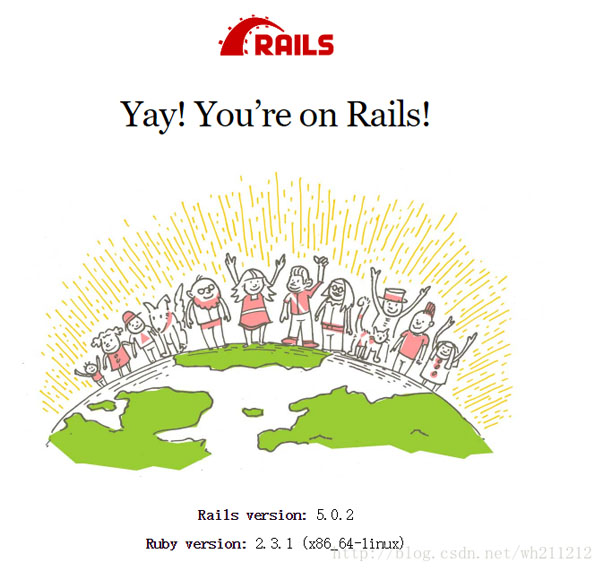
总结
以上就是这篇文章的全部内容了,希望本文的内容对大家的学习或者工作能带来一定的帮助,如果有疑问大家可以留言交流,谢谢大家对猪先飞的支持。
相关文章
mac下Apache + MySql + PHP搭建网站开发环境
首先为什不自己分别搭建Apache,PHP和MySql的环境呢?这样自己可以了解更多知识,说起来也更酷。可也许因为我懒吧,我是那种“既然有现成的,用就是了”的人。君子生非异也,善假于物也。两千年前的荀子就教导我们,要善于利用工具...2014-06-07Ubuntu 系统下安装Android开发环境 Android Studio 1.0 步骤
Android Studio 是一个Android开发环境,基于IntelliJ IDEA. 类似 Eclipse ADT,Android Studio 提供了集成的 Android 开发工具用于开发和调试,可以在Linux,Mac OS X,Window...2016-09-20如何使用VSCode配置Rust开发环境(Rust新手教程)
这篇文章主要介绍了如何使用VSCode配置Rust开发环境(Rust新手教程),本文通过图文并茂的形式给大家介绍的非常详细,对大家的学习或工作具有一定的参考借鉴价值,需要的朋友可以参考下...2020-07-27- 这篇文章主要介绍了CentOS7.2 安装 MongoDB 3.4的方法,本文给大家介绍的非常详细,对大家的学习或工作具有一定的参考借鉴价值,需要的朋友可以参考下...2020-07-11
Fedora14 Linux系统安装Golang开发环境笔记
这篇文章主要介绍了Fedora14 Linux系统安装Golang开发环境笔记,本文讲解了2种安装方法,需要的朋友可以参考下...2020-05-01- 这篇文章主要介绍了CentOS7下安装python3.6.8的教程,本文给大家介绍的非常详细,具有一定的参考借鉴价值,需要的朋友可以参考下...2020-04-30
- J2EE是很好的。作为开发环境,如果采用经典配置:JBuilder Weblogic Oracle,自是得心应手,但价格是惊人的。此配置主要是针对大型或超大型应用,硬件要求也很高,针对国内以中小...2016-11-25
- win7下搭建nginx+php的开发环境,需要的朋友可以参考下...2016-05-22
Linux centos7 下安装 phpMyAdmin的教程
这篇文章主要介绍了Linux centos7 安装 phpMyAdmin的教程,本文给大家介绍的非常详细,具有一定的参考借鉴价值,需要的朋友可以参考下...2020-03-31- 这篇文章主要介绍了centos7系统下nginx安装并配置开机自启动操作方法,非常不错,具有参考借鉴价值,需要的朋友可以参考下...2017-07-06
- 这篇文章主要为大家详细介绍了Centos7安装mysql5.6.29的shell脚本,具有一定的参考价值,感兴趣的小伙伴们可以参考一下...2017-03-14
CentOS7.5使用mysql_multi方式安装MySQL5.7.28多实例(详解)
这篇文章主要介绍了CentOS7.5使用mysql_multi方式安装MySQL5.7.28多实例,非常不错,具有一定的参考借鉴价值,需要的朋友可以参考下...2021-01-15asp.net core应用docke部署到centos7的全过程
这篇文章主要给大家介绍了关于asp.net core应用docke部署到centos7的相关资料,文中通过示例代码介绍的非常详细,对大家的学习或者工作具有一定的参考学习价值,需要的朋友们下面随着小编来一起学习学习吧...2021-09-22- 这篇文章主要介绍了VSCode+PHPstudy配置PHP开发环境,本文分步骤给大家介绍的非常详细,对大家的学习或工作具有一定的参考借鉴价值,需要的朋友可以参考下...2020-08-20
- 这篇文章主要为大家详细介绍了CentOS 7下使用RPM安装mysql5.7.13的相关资料,具有一定的参考价值,感兴趣的小伙伴们可以参考一下...2017-01-22
- 本人主要介绍了IOS开发环境windows化攻略,需要的朋友可以参考下...2020-06-30
centos7下安装并配置supervisor守护程序的操作方法
这篇文章主要介绍了centos7下安装并配置supervisor守护程序的操作方法,本文通过图文并茂的形式给大家介绍的非常详细,对大家的学习或工作具有一定的参考借鉴价值,需要的朋友可以参考下...2020-10-15- 做android开发不能直接使用java环境需要我们重新配置与创建android环境了,下面我把学习笔记分享给大家,希望对各位有所帮助。 近日开始学习Android的开发,所以开始...2016-09-20
Centos7下使用yum安装mysql数据库的详细教程(增强版)
这篇文章主要介绍了Centos7下使用yum安装mysql数据库的详细教程(增强版),非常不错,具有参考借鉴价值,需要的朋友可以参考下...2016-12-02- 这篇文章主要介绍了基于Centos7 部署Varnish缓存代理服务器,文中通过示例代码介绍的非常详细,对大家的学习或者工作具有一定的参考学习价值,需要的朋友们下面随着小编来一起学习学习吧...2020-03-31
